Table of Contents
Introduction to 500 Internal Server
Encountering a 500 Internal Server Error can be frustrating for website owners and visitors alike. It’s that annoying message that pops up when something goes wrong, but fear not! In this guide, we’ll walk you through the steps to troubleshoot and fix this pesky error, ensuring your website is back up and running smoothly in no time.
What is a 500 Internal Server Error?
Imagine your website as a bustling city, and the server as its backbone infrastructure. When a 500 Internal Server Error occurs, it’s like a sudden traffic jam disrupting the flow of information. Essentially, it means something has gone awry on the server’s end, preventing it from fulfilling the request.
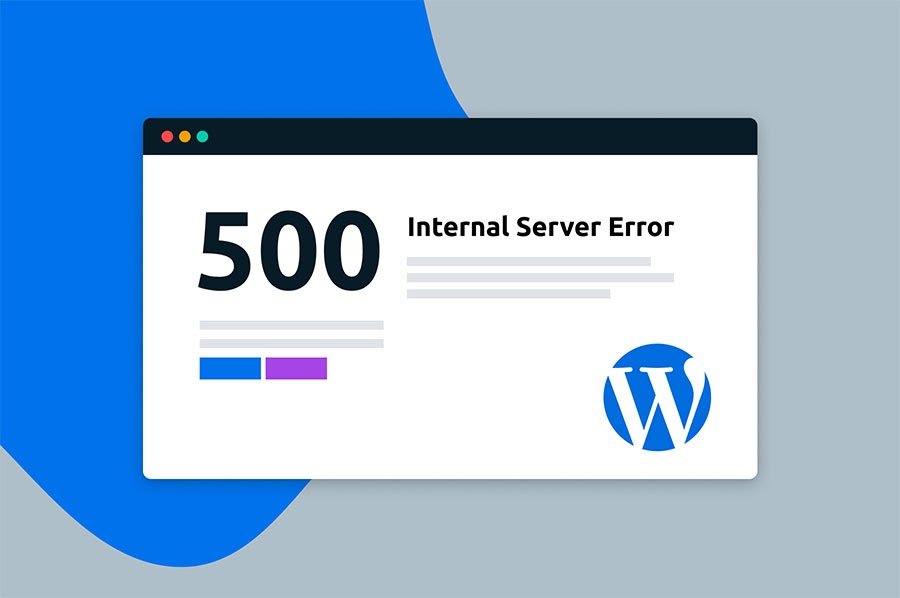
Importance of fixing it promptly
Just like in a busy city, you wouldn’t want traffic jams to persist. Similarly, leaving a 500 Internal Server Error unresolved can lead to frustrated visitors, loss of revenue, and damage to your website’s reputation. It’s crucial to address the issue promptly to ensure a seamless user experience.
Check Server Logs
Locating server logs: The first step in troubleshooting the error is to check the server logs. These logs contain valuable information about what went wrong. You can typically access them through your hosting provider’s control panel or via FTP.
Identifying error messages: Scan through the server logs for any error messages related to the 500 Internal Server Error. These messages often provide clues about the underlying issue, helping you pinpoint the problem more accurately.
Investigate .htaccess File
Accessing .htaccess file: The .htaccess file, located in your website’s root directory, can sometimes be the culprit behind the error. Use FTP or your hosting control panel to access and edit this file.
Common issues and fixes: Common issues in the .htaccess file include syntax errors or misconfigurations. Review the file carefully and correct any errors you encounter. Additionally, try temporarily renaming the file to see if it resolves the error.
Review Recent Changes
Examining recent updates: Have you made any recent changes to your website, such as installing plugins, updating themes, or modifying code? Sometimes, these changes can inadvertently trigger the 500 Internal Server Error.
Reverting changes if necessary: If you suspect a recent change is causing the error, try reverting it to see if that resolves the issue. This could involve deactivating plugins, switching back to a previous theme version, or undoing recent code modifications.
Increase PHP Memory Limit
PHP memory limit: PHP scripts require memory to execute properly. If your website exceeds the default memory limit, it can trigger a 500 Internal Server Error.
Adjusting memory limit settings: You can increase the PHP memory limit by editing your php.ini file or adding directives to your .htaccess file. Consult your hosting provider’s documentation for instructions on how to do this.
Check File Permissions
Understanding file permissions: File permissions determine who can read, write, and execute files on your server. Incorrect permissions can lead to a 500 Internal Server Error.
Setting appropriate permissions: Ensure that files and directories on your server have the correct permissions set. Directories should typically have a permission setting of 755, while files should have a setting of 644. You can adjust permissions using FTP or your hosting control panel.
Contact Hosting Provider
When to contact hosting provider: If you’ve exhausted all other troubleshooting steps without success, it may be time to reach out to your hosting provider for assistance. They have access to server resources and can help diagnose and resolve the issue.
Providing necessary information: When contacting your hosting provider, be sure to provide detailed information about the error, steps you’ve already taken to troubleshoot, and any relevant server logs or error messages.
Test Plugins and Themes
Disabling plugins and themes: Sometimes, incompatible plugins or themes can trigger a 500 Internal Server Error. To identify the culprit, try disabling all plugins and reverting to a default theme.
Identifying problematic ones: Once you’ve narrowed down the issue to a specific plugin or theme, you can then re-enable them one by one to pinpoint the exact cause of the error.
Verify Server Configuration
Reviewing server configurations: Check your server’s configuration settings to ensure they are correctly set up. This includes parameters such as maximum execution time, upload file size limits, and error reporting settings.
Making necessary adjustments: If you find any configuration settings that are out of line, adjust them accordingly. Consult your hosting provider or server documentation for guidance on the appropriate settings.
Clear Cache and Cookies
Importance of clearing cache and cookies: Cached data and cookies can sometimes interfere with website functionality, leading to errors like the 500 Internal Server Error. Clearing them can help resolve the issue.
Steps to clear cache and cookies: Depending on your browser, the steps to clear cache and cookies may vary. Generally, you can find this option in your browser’s settings or preferences menu. Follow the prompts to clear the cache and cookies, then refresh your website to see if the error persists.
Scan for Malware
Using security plugins: Malware infections can wreak havoc on your website, leading to various errors, including the dreaded 500 Internal Server Error. Use reputable security plugins to scan your site for malware and remove any infections.
Removing malware infections: If malware is detected, follow the instructions provided by your security plugin to remove it from your website. Additionally, take steps to enhance your site’s security measures to prevent future infections.
Upgrade PHP Version
Benefits of upgrading PHP version: Running an outdated version of PHP can leave your website vulnerable to security threats and compatibility issues. Upgrading to the latest PHP version can help mitigate these risks.
Steps to upgrade PHP: Check with your hosting provider to see if they offer the option to upgrade PHP. If so, follow their instructions to safely upgrade to the latest version. Be sure to backup your website before making any changes to avoid data loss.
Check Database Connection
Troubleshooting database connection issues: A faulty database connection can also trigger a 500 Internal Server Error. Check your database credentials and connection settings to ensure they are configured correctly.
Updating database credentials if needed: If you discover that your database credentials are incorrect or outdated, update them accordingly in your website’s configuration files. Test the connection to ensure it’s functioning properly.
Monitor Website Performance
Using monitoring tools: Regularly monitoring your website’s performance can help you identify and address issues proactively. Utilize tools like Google Analytics or website monitoring services to track uptime, page load times, and other key metrics.
Regular maintenance practices: In addition to monitoring, establish a routine maintenance schedule for your website. This includes tasks such as updating plugins and themes, optimizing images, and cleaning up unnecessary files to keep your site running smoothly.
Conclusion
In conclusion, encountering a 500 Internal Server Error can be a frustrating experience, but it’s not the end of the world. By following the steps outlined in this guide, you can effectively troubleshoot and resolve the issue, ensuring your website remains accessible and functional for your visitors.
Now, armed with this knowledge, you can tackle the dreaded 500 Internal Server Error with confidence and ease.
Also Read: How to Find Your IP Address on Windows, Mac, iPhone, and Android
FAQs
What causes a 500 Internal Server Error?
A 500 Internal Server Error can be caused by various factors, including misconfigurations in server settings, faulty plugins or themes, insufficient PHP memory, and database connection issues.
Why is it important to fix a 500 Internal Server Error promptly?
Fixing a 500 Internal Server Error promptly is essential to prevent disruptions to your website’s functionality, maintain a positive user experience, and avoid potential revenue loss.
Can a 500 Internal Server Error be fixed without technical knowledge?
While some troubleshooting steps may require technical expertise, many common causes of a 500 Internal Server Error can be addressed with basic troubleshooting techniques or by seeking assistance from your hosting provider.
How can I prevent a 500 Internal Server Error from occurring in the future?
To prevent future occurrences of the error, regularly update your website’s software, plugins, and themes, monitor server resources, implement security measures to protect against malware, and perform routine maintenance tasks.
When should I seek professional help to fix a 500 Internal Server Error?
If you’ve exhausted all troubleshooting steps and are still unable to resolve the error, or if you’re uncomfortable making changes to your website’s server settings, it’s advisable to seek assistance from a professional web developer or your hosting provider’s support team.
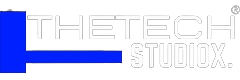
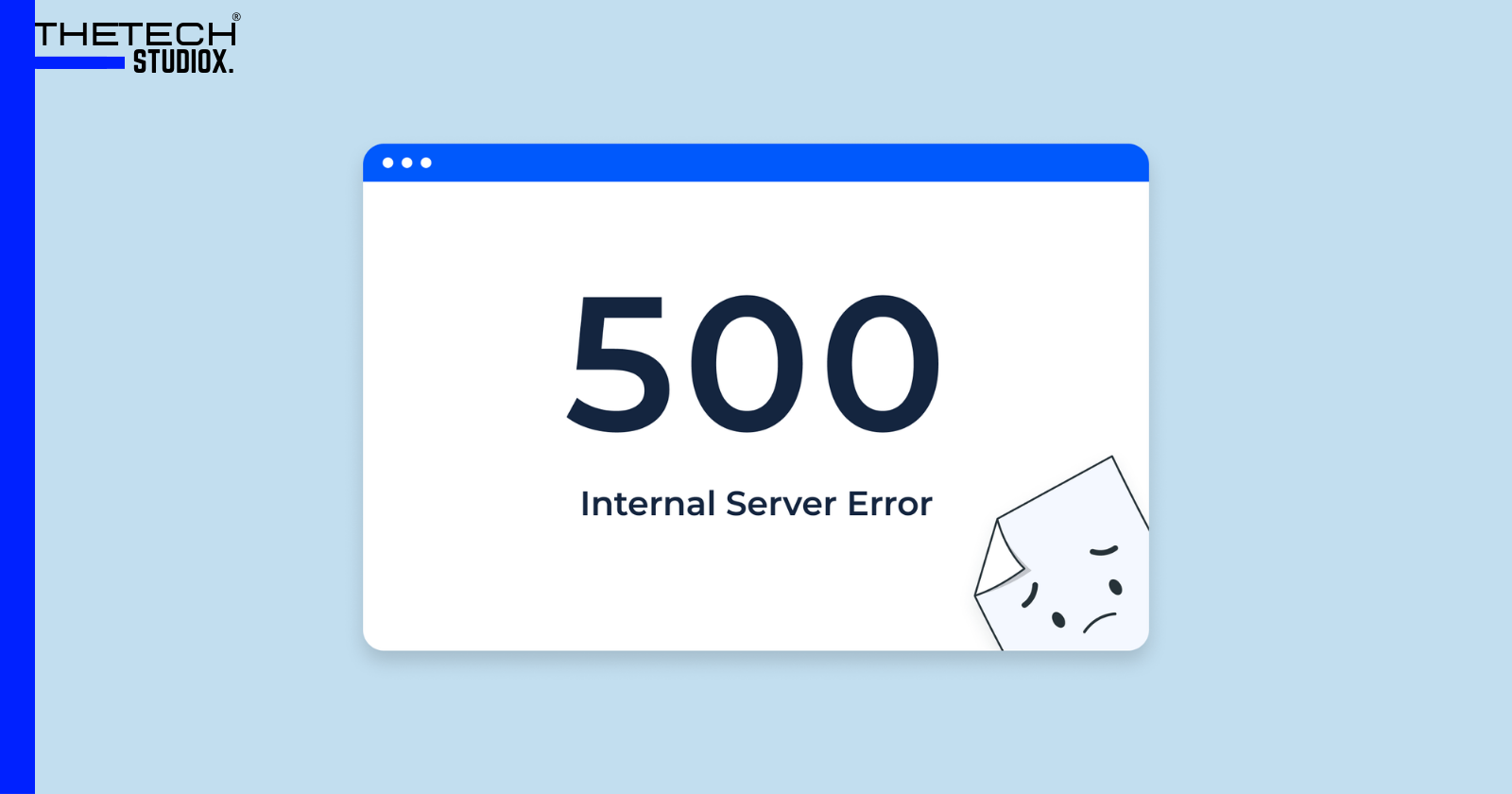
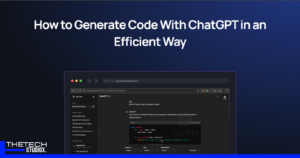




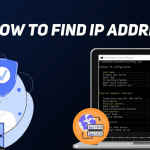

[…] Also Read: How to Fix a 500 Internal Server Error: Troubleshooting Guide […]
Thanks for sharing. I read many of your blog posts, cool, your blog is very good.