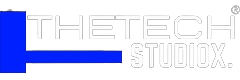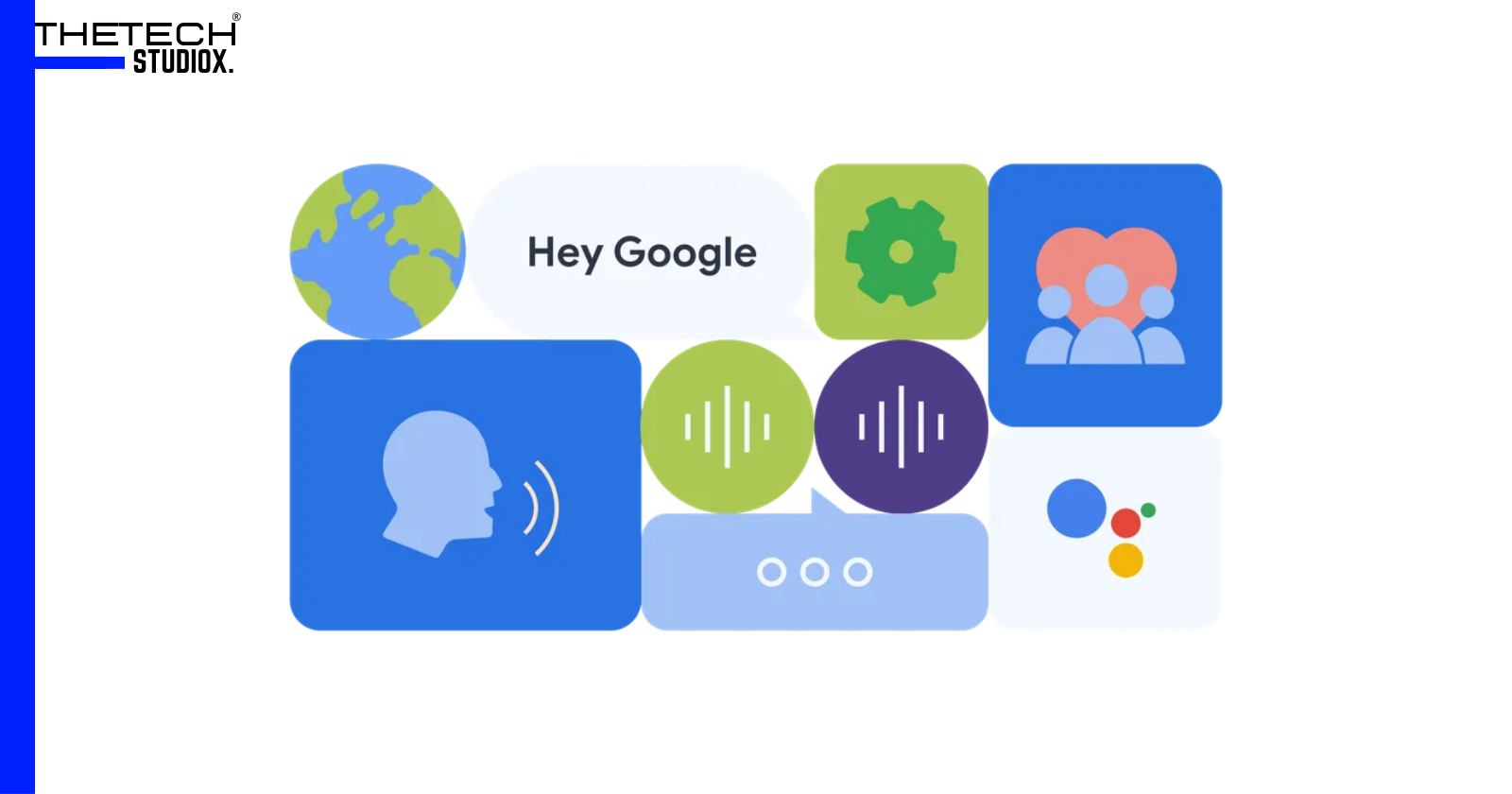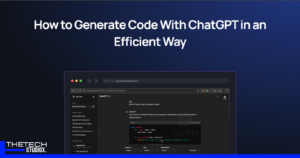Table of Contents
Customize Your Google Assistant
Voice assistants have become an integral part of our lives, with Google Assistant leading the pack in terms of popularity and functionality. In this article, we will explore the various ways you can customize your Google Assistant’s voice, language, and even speech speed to better suit your preferences and needs.
Changing Google Assistant’s Voice
Step 1: Accessing Settings
To change Google Assistant’s voice, begin by opening the Google Home app on your smartphone or tablet. Alternatively, you can use voice commands by saying “Hey Google, open Assistant settings.”
Step 2: Managing Settings
Within the app, navigate to the Settings icon, usually depicted as a gear. Scroll until you find the “Google Assistant” option, then click on “Manage all Assistant settings.”
Step 3: Selecting Voice
Scroll down to find the “Assistant voice & sounds” option. Here, you’ll encounter a selection of colorful circles representing different voice options. Choose your preferred voice, and your device will update accordingly.
Changing Google Assistant’s Language
Step 1: Accessing Language Settings
Open the Google Home app and navigate to the Settings icon. Scroll until you find the “Google Assistant” option, then tap on “More Settings.”
Step 2: Language Selection
Within the “Languages” menu, you can either choose a new primary language or add a secondary language for bilingual use. Available languages may vary based on your device and region.
Exploring Celebrity Voices
Google Assistant offers users the exciting opportunity to infuse their interactions with a touch of celebrity flair. By leveraging the “Celebrity Voices” feature, individuals can have their Google Assistant mimic the voices of famous personalities, adding a unique and entertaining dimension to their user experience. Currently, popular options include renowned figures such as John Legend and Issa Rae.
To explore these celebrity voices, users can simply issue voice commands such as “Hey Google, talk like John Legend,” prompting the assistant to adopt the selected celebrity’s voice for subsequent interactions. This feature provides users with a fun and engaging way to interact with their Google Assistant, offering a refreshing change from the standard voice options.
Customizing Voices for Different Users
One of the standout features of Google Assistant is its ability to tailor responses based on individual users’ preferences. Through the process of voice recognition training, users can personalize their Google Assistant experience to suit their unique voice profiles. This allows for a seamless and personalized interaction, wherein the assistant can accurately identify and respond to specific users within a household or environment.
To customize voices for different users, individuals need to initiate the voice recognition training process within the Google Home app. Once completed, each user can issue voice commands, and Google Assistant will respond with the selected voice preference associated with their profile. This feature not only enhances user privacy but also ensures a more tailored and intuitive experience for all users.
Adjusting Speech Speed
In certain instances, users may find Google Assistant’s default speech speed to be too rapid for their preference or comfort. Fortunately, Google Assistant offers a simple solution to address this concern. By requesting a speech speed adjustment, users can prompt Google Assistant to repeat responses at a slower pace, allowing for improved comprehension and clarity.
To adjust speech speed, users can issue voice commands such as “Can you repeat that slower?” This prompts Google Assistant to deliver responses at a more manageable speed, catering to individual preferences and needs. Whether users require additional time to process information or simply prefer a leisurely pace, this feature ensures a more accommodating and user-friendly interaction with Google Assistant.
Dealing with Voice Reset Issues
While Google Assistant’s customization features offer unparalleled flexibility and personalization, some users may encounter occasional challenges, such as voice reset issues. These instances may occur due to software updates, glitches, or other technical factors, resulting in the unintentional resetting of voice settings to default configurations.
To address voice reset issues, users can follow a straightforward troubleshooting process. This typically involves revisiting the settings menu within the Google Home app and reselecting preferred voice options. Additionally, ensuring that devices are running the latest software updates can help mitigate potential issues and restore customized voice settings promptly.
By proactively addressing voice reset issues and staying informed about available updates, users can maintain a seamless and personalized Google Assistant experience, maximizing the utility and enjoyment of this innovative voice assistant technology.
Customizing Google Assistant’s voice and language enhances user experience and personalization. By following these simple steps, you can tailor your assistant to suit your preferences and enjoy a more seamless interaction.
Also Read: How to Replace Google Assistant with New Gemini AI
FAQs
Can I change Google Assistant’s voice on any device?
Yes, you can change Google Assistant’s voice on any device that supports the Google Assistant feature.
Are there any limitations to the languages available for Google Assistant?
The availability of languages may vary based on your device and region. It’s recommended to check your settings for specific language options.
Can I revert to the default voice if I don’t like the changes?
Yes, you can easily revert to the default voice by following the same steps outlined for changing the voice.
How many celebrity voices are available for Google Assistant?
Google continues to add new celebrity voices, but popular options currently include John Legend and Issa Rae.
What should I do if I encounter persistent issues with voice settings?
If you encounter persistent issues with voice settings, you can try updating your software or contacting Google support for assistance.