Table of Contents
In the online world, the IP address is considered your identity mark. It plays a crucial role in setting up new devices, troubleshooting network problems, identifying somebody’s geographic location at the city level, and remotely accessing devices on that network. Here we will see what IP address is and how to find it on various platforms. We will also learn the difference between public and local IP addresses as you need to know that to find your IP address. Read on.
What is an IP Address?
An IP address is a string of digits arranged as sets of four numbers separated by periods. E.g.: 38.219.247.238. This string of digits encompasses identification details of devices and rules for data transmission and storage on the internet. Therefore the name Internet Protocol, abbreviated as IP.
These digits can be between 0 and 255, or the range can be from 0.0.0.0 to 255.255.255.255. It is generated and allocated by the US not-for-profit organization Internet Corporation for Assigned Names and Numbers (ICANN). But to you, it is assigned by your Internet Service Provider (ISP) like Jio or Excitel.
How to Find Your Public IP Address
You can Google search, “what’s my IP” and you will see your public IP address directly on the search results page or within any of the websites like whatismyip.com or whatismyipaddress.com.
How to Find Your Local IP Address on Laptop
Looking up a Local IP address isn’t as easy as finding a public IP address. It differs from platform to platform. So, we have laid out the step-by-step process to find the local IP address down below:
On Windows 11
- Step 1: Go to Start > Settings
- Step 2: Then, go to Network & Internet > Properties
You will find your IPV4 and IPV6 addresses here.
On Windows 10
- Step 1: Go to the Start menu > Settings
- Step 2: Click on Network & Internet
- Step 3: Click on WiFi/Ethernet from the left-side menu.
- Step 4: Click on Connection/Hardware Properties and in the following screen, you will see both IPV4 and IPV6 addresses.
On Mac
- Step 1: Click on the Apple logo in the top left corner. Then, select System Settings.
- Step 2: Tap on the Wi-Fi option in the left menu.
- Step 3: On the connected Wi-Fi network, tap on the Details option. Alternately, click on the 3-dot menu option and then Network Settings.
In both cases, you will see your IP address.
How to Find Your IP Address on an iPhone
- Step 1: Go to Settings > Wi-Fi
- Step 2: Next to the connected Wi-Fi network name, there is an (i) information icon. Tap on it.
- Step 3: Scroll to the bottom of this subsequent screen until you see the IP address.
How to Find Your IP Address on Android
- Step 1: Go to Settings > Connections
- Step 2: Tap on Wi-Fi and then next to the connected Wi-Fi network, you will see a Settings cog icon. Tap on it.
- Step 3: Tap on View More in the next screen. Scroll to the bottom until you see the IP address.
Difference between Public vs Local IP Address
The public IP address is assigned to you by your ISP and all the devices in your personal network will come under this public IP address. However, each of those individual devices will have their own local IP address. These separate local IP addresses are assigned to the devices by your router.
| Feature | Public IP Address | Local IP Address |
|---|---|---|
| Scope | Globally unique | Unique within the local network |
| Accessibility | From the Internet | Within the local network |
| Assigned by | ISP | Router |
| Purpose | Identifies a device in the broad web | Identifies a device within a local network |
Conclusion
Knowing how to find your IP address is essential for troubleshooting network issues, setting up devices, and ensuring security online. Whether it’s a Windows laptop, Mac, iPhone, or Android device, the steps provided here will help you easily locate your IP address.
Also Read: The Ultimate Guide: How to Transfer Data from Android to iPhone
FAQs
Is it necessary to know my IP address?
Yes, knowing your IP address can help you troubleshoot network issues and configure devices.
Can I change my IP address?
Yes, you can change your IP address using methods like VPNs or proxies.
What’s the difference between IPv4 and IPv6?
IPv4 uses a 32-bit address scheme allowing for a total of 2^32 addresses while IPv6 uses a 128-bit address scheme allowing for 2^128 total addresses.
Is it safe to share my IP address?
Sharing your IP address is generally safe, but it can be used to determine your approximate location and potentially identify your internet service provider.
How often does my IP address change?
The frequency of IP address changes depends on your internet service provider. Some ISPs assign dynamic IP addresses that can change periodically, while others assign static IP addresses that remain constant.
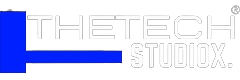
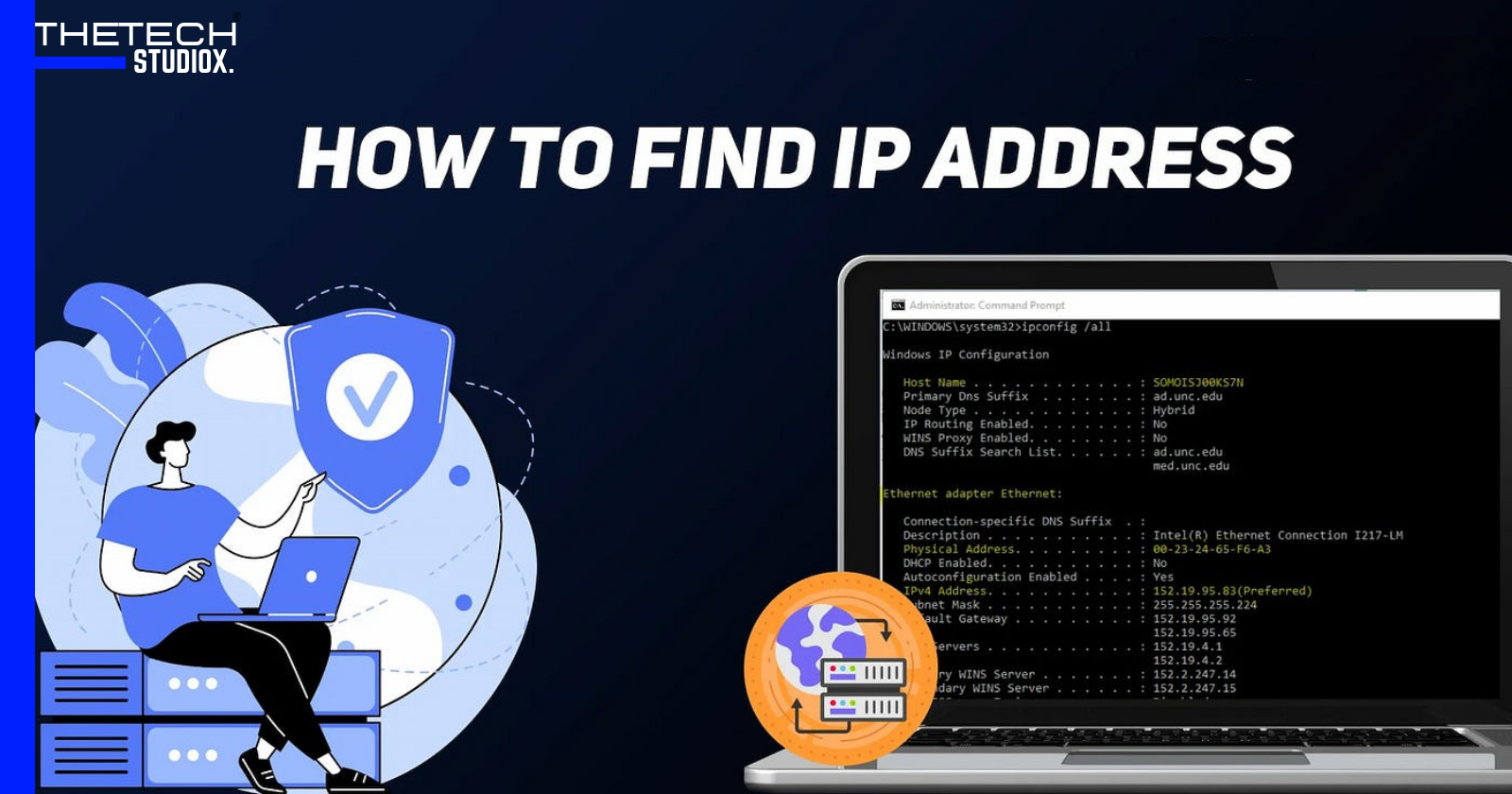
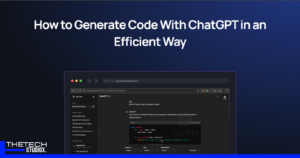


[…] Also Read: How to Find Your IP Address on Windows, Mac, iPhone, and Android […]
IP discovery involves using various methods to find a device’s IP address.
When downloading YouTube videos, it’s important to respect copyrights and laws. Use videos only for permitted purposes and avoid commercial use.
Downloading YouTube videos is possible through various online tools. Choose a reliable downloader and use videos in compliance with laws.
Thank you for your sharing. I am worried that I lack creative ideas. It is your article that makes me full of hope. Thank you. But, I have a question, can you help me?