Table of Contents
Upgrade Windows 11 Home to Pro
Are you stuck with Windows 11 Home and yearning for the advanced features of Windows 11 Pro? Fret not, as we delve into the step-by-step process to make that upgrade seamlessly. In this guide, we will explore various scenarios, from obtaining a product key to performing a clean reinstall, ensuring you unlock the full potential of your operating system. Let’s embark on this journey together.
Understanding the Windows 11 Home Conundrum
Before we dive into the upgrade process, let’s dissect the limitations of Windows 11 Home. Often referred to as the down-market edition, it lacks the essential features needed for productive work. If you’ve acquired a new PC with Windows 11 Home preinstalled, the quest for upgrading becomes imperative.
The Vanished Loophole: Reusing Old Product Keys
A viable method for users to upgrade their Windows operating system without the need for purchasing a new license. In the past, individuals could take advantage of a loophole where old product keys from previous Windows versions, such as Windows 7 Pro, Windows 7 Ultimate, or Windows 8/8.1 Pro, could be repurposed to enable an upgrade or clean install from a lower-tier version like Windows 10 Home to a more feature-rich edition like Windows 10 Pro.
This loophole was a cost-effective solution for users who may have had retired computers or unused product keys from older versions of Windows. By reusing these keys, they could access advanced features without the necessity of acquiring a new license or paying additional fees for an upgrade.
However, this convenient loophole ceased to exist when Microsoft made significant changes in September 2023, marking the conclusion of its free Windows 10 upgrade program. This decision effectively closed the door on the option to reuse product keys from older versions, preventing users from bypassing the usual upgrade costs associated with moving from a basic edition like Windows Home to a more robust edition like Windows Pro.
As a result, users now need to explore alternative methods, such as obtaining a valid product key for the specific Windows edition they wish to upgrade to, ensuring compliance with Microsoft’s updated policies. The disappearance of this loophole underscores the evolving nature of software licensing and the importance of staying informed about the latest updates and changes in the technology landscape.
The Essential Ingredient: A Product Key for Windows 11 Pro
To upgrade from Windows 11 Home to Pro, the key ingredient is a product key for Windows 10/11 Pro. Whether you find one in your archives or opt for a discounted online copy, obtaining this key is crucial for a successful upgrade.
Navigating the Upgrade Options
“Navigating the Upgrade Options” refers to the process of exploring and understanding the available choices when upgrading from a lower-tier version of the Windows operating system to a higher-tier version, specifically from Windows 11 Home to Windows 11 Pro, as outlined in the article.
In the context of the provided content, this section outlines two primary options for users looking to make the upgrade:
- Utilizing an Existing Product Key:
- Users who already possess a product key for Windows 10 Pro or Windows 11 Pro, perhaps from a retired PC or a retail copy, can choose this option. They can go to the system settings, navigate to the activation section, and enter the Pro product key to initiate the upgrade. This process ensures a seamless transition from the Home to the Pro edition.
- Skipping the Product Key:
- Alternatively, users who prefer not to use a product key directly can opt for a $99 upgrade available through the Microsoft Store. It’s important to note that this license is tied to the specific computer on which the upgrade occurs and cannot be transferred to another device. This option provides flexibility for those who may not have access to an existing Pro product key.
In essence, “Navigating the Upgrade Options” emphasizes the need for users to consider their circumstances and choose the method that aligns with their preferences and resources. This section acts as a guide to help users make an informed decision on how to proceed with the upgrade process, ensuring they unlock the desired features of the higher-tier Windows edition.
Option 1: Utilizing an Existing Product Key
If you have a product key from a retired PC or a retail copy of Windows 10 Pro, you can reuse it. Simply go to Settings, navigate to System > Activation (or Update & Security > Activation for Windows 10), enter the Pro product key, and follow the prompts for a seamless upgrade.
Option 2: Skipping the Product Key
For those who prefer to bypass the product key, Microsoft offers a direct upgrade from the Microsoft Store for $99. Keep in mind that this license ties to the upgraded computer and cannot be transferred to another device.
Performing the Upgrade: Step-by-Step Scenarios
Scenario 1: Upgrading a New PC
- Go to Settings
- Enter the Pro product key
- Perform the upgrade
Scenario 2: Reinstalling a Clean Copy
- Start up from a bootable USB flash drive
- Choose to install the Pro edition
- Check the activation status
Scenario 3: Restoring the Pro Edition after Reinstall
- Go to the Activation page in Settings
- Enter the generic Windows Pro product key
- Follow the prompts to complete the upgrade
Tips and Caveats
- Ensure you choose the right edition during reinstallation.
- Verify activation status post reinstallation.
- Beware of generic product keys on hardware without a Pro license.
Conclusion
Congratulations! You’ve successfully upgraded your Windows 11 Home to Pro, unlocking a world of advanced features. Now, enjoy a more robust computing experience tailored to your needs.
FAQs
Can I use a Windows 10 Pro product key for Windows 11 Pro?
Yes, keys for Windows 10 Pro are compatible with Windows 11 Pro.
Is it safe to purchase discounted online copies of Windows 11 Pro?
Exercise caution with “gray market” software to avoid potential risks.
Can I transfer the $99 upgrade license to another device?
No, the license is tied to the upgraded computer and cannot be transferred.
What should I do if my system isn’t properly activated post-reinstallation?
Click Troubleshoot in Settings > System > Activation to resolve activation issues.
Is it possible to upgrade to Windows 11 Pro without a product key?
Yes, you can directly upgrade from the Microsoft Store for $99 without a product key.
Also Read: How to Check Your Laptop Model and Configuration on Windows and Mac: Easy Methods
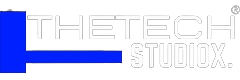
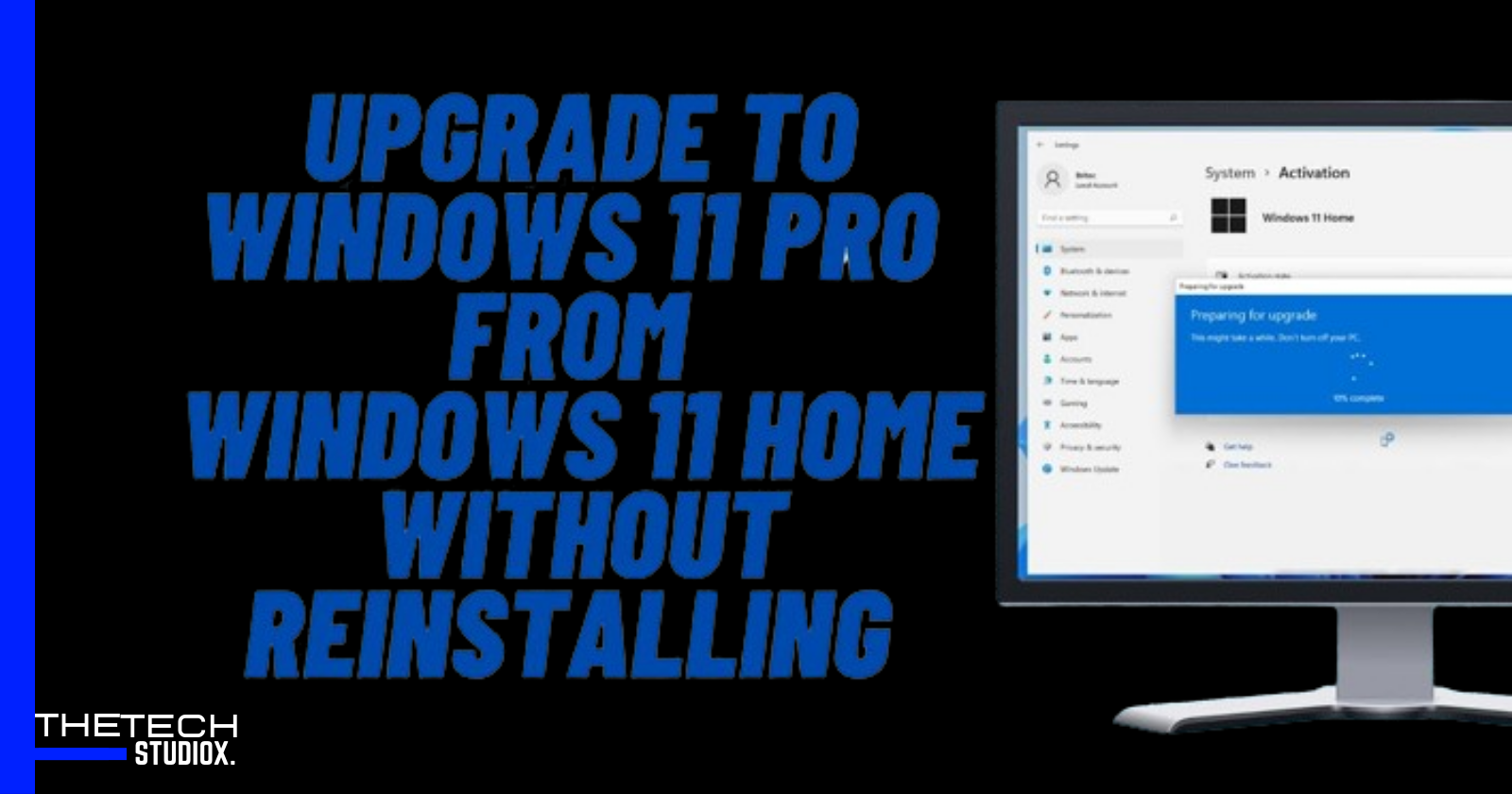
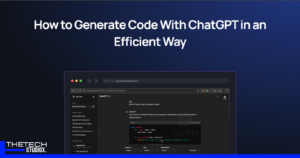


[…] Also Read: How to Upgrade Windows 11 Home to Pro: Easy Steps for Advanced Features […]