Table of Contents
Introduction to New Gemini AI
In the realm of conversational AI, Google has introduced a groundbreaking entity named Gemini, embedded within a specialized Android application. This innovation showcases Google’s strides in artificial intelligence and hints at a potential paradigm shift in smartphone interactions.
Gemini Beyond Borders: A Step-by-Step Guide
To engage with New Gemini AI, currently confined to the United States, users outside this locale can still partake in its exploration with a minor procedural adjustment. Here’s a succinct guide:
- Locate a reputable third-party platform such as apkmirror.com to procure Gemini’s Android APK.
- Authorize requisite permissions within your device’s security parameters to accommodate installations from unverified origins.
- Commence your journey with the Gemini application by launching it, selecting “Get Started,” consenting to the terms of use, and delving into its functionalities.
Following this setup ritual, Gemini supplants your customary Google Assistant experience. Whether obtained through direct download or voluntary adoption, invoking “Hey Google” no longer summons your trusted Assistant; instead, it’s a continuous encounter with Gemini. This transition extends to actions like activating via the power button or employing convenient gesture shortcuts on your device.
However, the need for this APK workaround is transient. A comprehensive launch for Android and iOS is on the horizon, facilitating direct acquisition from the familiar Play Store or App Store interface.
Yet, there’s a caveat. Gemini, predominantly a chatbot, diverges from being a vocal assistant, thus lacking proficiency in certain Assistant functions. While it can adeptly execute commands such as alarm settings, other functionalities remain elusive. Consider the following absent features when contemplating the switch:
- Absence of media integration: Podcasts, news outlets, diverse radio streams, and third-party music platforms are yet to find compatibility.
- Routines: Automated sequences remain exclusive to Google Assistant.
- Reminders: Task and reminder management necessitate alternate solutions during Gemini utilization.
- Interpreter Mode: Multilingual support remains within Google Assistant’s domain.
Reverting to Google Assistant is a viable recourse if Gemini falls short of expectations. Uninstalling the Gemini application seamlessly reinstates Google Assistant as the primary digital companion.
Given the limited geographical availability, accessing the Gemini application mandates possession of a US Google account. Our guide elucidates the process of altering the Play Store region.
The absence of a US account renders the Gemini AI listing invisible on your Google Play Store. However, if you’re already within the US, fortune favors you. Follow these steps to designate Gemini as your default assistant:
- Install the Gemini Application: Access the Google Play Store, locate Gemini, and initiate installation via the associated “Install” prompt. Ensure access through the US Google account.
- Set Up the Gemini Application: Upon launching the Gemini AI application, tap “Get Started” positioned at the bottom-right corner. Subsequently, accept the terms and conditions to complete the setup.
- Gemini Integration: Post-setup, Gemini seamlessly replaces Google Assistant. Standard methods of accessing Google Assistant now summon Gemini, be it via the power button or voice command.
Replace Google Assistant with New Gemini AI
Switching between Google Assistant and Gemini is feasible. Follow these steps:
- Access the Gemini application and select your profile icon.
- Navigate to Settings and opt for “Digital Assistants from Google.”
- Choose your preferred assistant to establish it as the primary.
In cases of malfunction or unsupported locations, a resolution is attainable. Altering the assistant’s default language can rectify issues:
- Access the Google app and navigate to settings.
- Select Google Assistant and then proceed to Languages.
- Opt for English (United States) as the active language.
This adjustment should resolve any issues encountered. Alternatively, sideloading the Google Gemini APK provides an expedient solution without necessitating a US Gmail account.
Conclusion
In conclusion, embracing Google Gemini as an AI assistant heralds a notable departure from conventional practices, positioning it as a formidable challenger to ChatGPT. As we explore Gemini’s capabilities alongside ChatGPT, anticipate further revelations at the forthcoming Google I/O event.
We eagerly await your feedback on your experience with the Gemini application on your Android device!
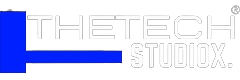
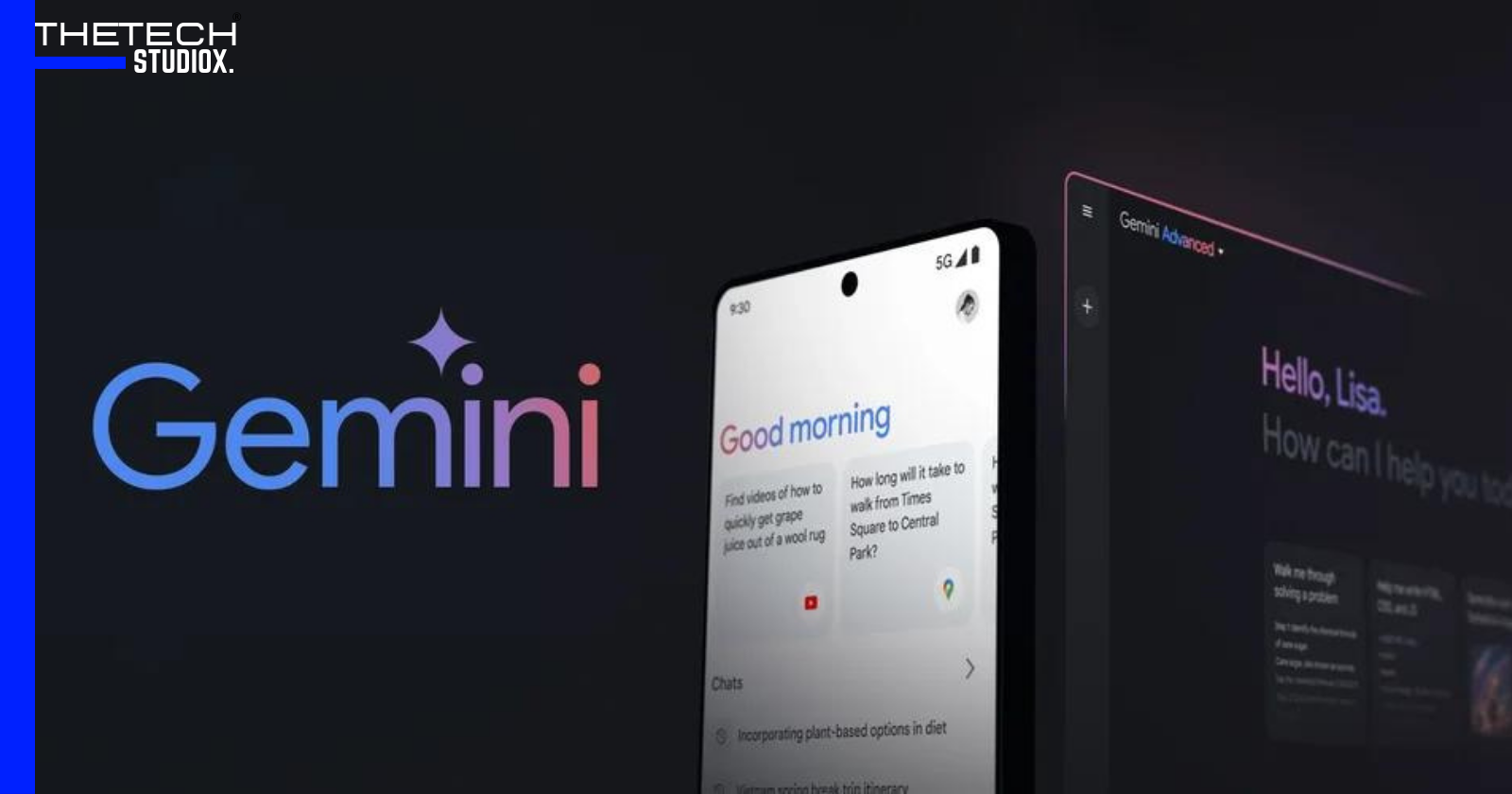
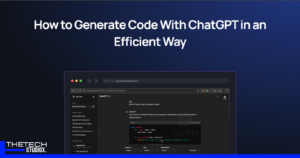


[…] Also Read: How to Replace Google Assistant with New Gemini AI […]