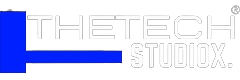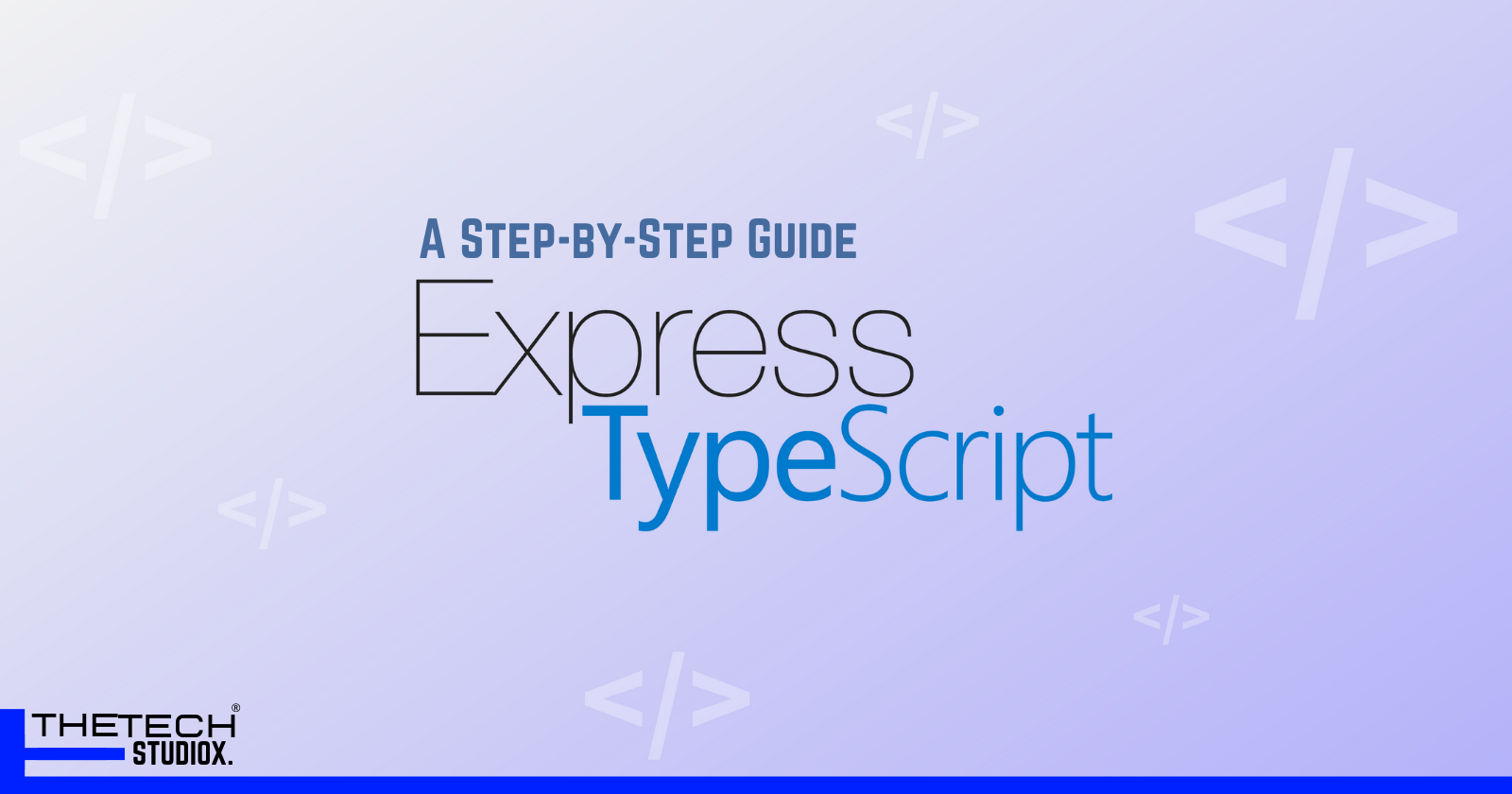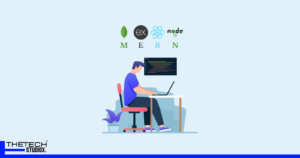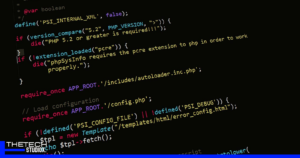Table of Contents
Introduction to TypeScript and Express
When it comes to developing web applications, TypeScript and Express are two powerful tools that can greatly enhance your development experience. TypeScript is a superset of JavaScript that adds static typing and additional features to the language, while Express is a fast and minimalist web framework for Node.js. In this guide, I will walk you through the process of setting up TypeScript with Express, so you can take advantage of the benefits that both technologies offer.

Benefits of using TypeScript with Express
Before we dive into the setup process, let’s take a moment to understand why using TypeScript with Express can be beneficial. One of the main advantages is the ability to catch errors at compile-time, rather than at runtime. TypeScript’s static typing allows you to detect and fix issues before your code is even executed, resulting in more robust and reliable applications.
Another benefit is improved code organization and maintainability. With TypeScript, you can use features like interfaces, classes, and modules to structure your code in a more modular and reusable way. This can make your codebase easier to understand, maintain, and collaborate on, especially as your project grows in size and complexity.
Prerequisites for setting up TypeScript with Express
Before we get started, there are a few prerequisites that you’ll need to have in place. First, make sure you have Node.js installed on your system. You can download the latest version from the official Node.js website and follow the installation instructions for your operating system.
Next, ensure that you have a code editor of your choice installed. Popular options include Visual Studio Code, Sublime Text, and Atom. Choose the one that you’re most comfortable with or try out different editors to see which one suits your workflow best.
Lastly, a basic understanding of JavaScript and Node.js is assumed for this guide. If you’re new to these technologies, I recommend going through some introductory tutorials to familiarize yourself with the basics.
Installing TypeScript and Express
With the prerequisites out of the way, let’s move on to installing TypeScript and Express. First, open your terminal or command prompt and navigate to the root directory of your project. Once there, initialize a new Node.js project by running the following command:
npm init -yThis will create a newpackage.json file, which is used to manage dependencies and scripts for your project. Next, let’s install TypeScript and Express as project dependencies. Run the following command:
npm install typescript express --saveThe--save flag will add these packages as dependencies in yourpackage.json file. TypeScript will be used for type checking and transpiling, while Express will be the web framework that we’ll be working with.

Configuring TypeScript with Express
Now that we have TypeScript and Express installed, we need to configure TypeScript to work with our Express app. Create a new file in the root directory of your project calledtsconfig.json. This file will contain the TypeScript compiler options for your project.
Opentsconfig.json in your code editor and add the following configuration:
{ "compilerOptions": { "target": "es5", "module": "commonjs", "outDir": "dist", "rootDir": "src", "esModuleInterop": true }, "include": ["src/**/*.ts"], "exclude": ["node_modules"]}Here’s a breakdown of what each option does:
"target": "es5"specifies the ECMAScript version that the TypeScript compiler should target. Express works well with ES5, so this is a good choice."module": "commonjs"tells TypeScript to generate CommonJS modules, which is the module system that Node.js uses."outDir": "dist"specifies the output directory for the transpiled JavaScript files. We’ll create this directory later."rootDir": "src"tells TypeScript to look for TypeScript files in thesrcdirectory. This is where we’ll write our TypeScript code."esModuleInterop": trueenables compatibility with modules that use export default syntax, which is common in the Node.js ecosystem.
Creating a basic Express server with TypeScript
Now that we have our project set up and configured, let’s create a basic Express server using TypeScript. Create a new directory calledsrc in the root directory of your project. Inside thesrc directory, create a new file calledapp.ts. This will be the entry point of our application.
Openapp.ts in your code editor and import the necessary modules:
import express, { Request, Response } from 'express';Next, create an instance of the Express application:
const app = express();Now, let’s define a simple route that responds with “Hello, TypeScript Express!” when the root URL is accessed:
app.get('/', (req: Request, res: Response) => { res.send('Hello, TypeScript Express!');});Finally, start the server by listening on a specific port:
const port = 3000;app.listen(port, () => { console.log(`Server is running on port ${port}`);});Save the file and return to your terminal or command prompt. Run the following command to transpile the TypeScript code into JavaScript:
npx tscThis will create adist directory with the transpiled JavaScript files. To start the server, run the following command:
node dist/app.jsIf everything is set up correctly, you should see the message “Server is running on port 3000” in your console. Open your web browser and navigate tohttp://localhost:3000. You should see the message “Hello, TypeScript Express!” displayed in your browser.
Congratulations! You have successfully created a basic Express server using TypeScript. In the next sections, we’ll explore how to add more TypeScript features to your Express server, handle routes and controllers, use middleware, and more.
Adding TypeScript features to your Express server
Now that we have a basic Express server up and running with TypeScript, let’s explore some of the additional features that TypeScript brings to the table. One of the key features is the ability to use interfaces to define the shape of your data.
Let’s say we want to create an API endpoint that returns a list of users. We can define an interface to represent a user object:
interface User { id: number; name: string; email: string;}We can then create a route that responds with an array of users:
const users: User[] = [ { id: 1, name: 'John Doe', email: 'john@example.com' }, { id: 2, name: 'Jane Smith', email: 'jane@example.com' },];app.get('/users', (req: Request, res: Response) => { res.json(users);});With TypeScript, we get the benefit of type checking at compile-time. If we were to accidentally add or remove a property from theUser interface, TypeScript would highlight the issue and prevent us from making a mistake.
Handling routes and controllers with TypeScript
As your Express application grows, you’ll likely have multiple routes and controllers to handle different parts of your application. TypeScript can help you organize and manage these routes and controllers more effectively.
One common approach is to use a router to group related routes together. Create a new file calledusersRouter.ts inside thesrc directory. In this file, define a router and export it:
import { Router } from 'express';const router = Router();export default router;Next, let’s define some routes within this router:
router.get('/', (req: Request, res: Response) => { res.json(users);});router.post('/', (req: Request, res: Response) => { const user: User = req.body; users.push(user); res.status(201).json(user);});Inside theapp.ts file, import theusersRouter and register it as a middleware:
import usersRouter from './usersRouter';app.use('/users', usersRouter);This will delegate any requests to/users to theusersRouter. This approach allows you to separate concerns and keep your codebase modular and maintainable.
Using middleware with TypeScript and Express
Middleware functions are a powerful feature of Express that allow you to modify the request and response objects, as well as control the flow of your application. TypeScript can help you ensure that your middleware functions are correctly typed and avoid potential issues.
Let’s create a simple middleware function that logs the request method and URL:
const loggerMiddleware = (req: Request, res: Response, next: NextFunction) => { console.log(`${req.method} ${req.url}`); next();};To use this middleware, simply add it before your routes:
app.use(loggerMiddleware);TypeScript will ensure that thereq andres objects are correctly typed throughout your middleware chain, preventing potential runtime errors.
Debugging and testing your TypeScript Express application
Debugging and testing are important aspects of any development process. Luckily, TypeScript integrates well with popular debugging and testing tools, making it easier to find and fix issues in your Express application.
For debugging, tools like Visual Studio Code provide excellent support for TypeScript debugging out of the box. Simply set breakpoints in your code, launch the debugger, and you’ll be able to step through your code, inspect variables, and more.
When it comes to testing, there are several frameworks and libraries available for testing Express applications. Some popular options include Jest, Mocha, and Chai. These frameworks have TypeScript typings available, allowing you to write your tests in TypeScript and benefit from type checking during the testing process.
Deployment considerations for a TypeScript Express app
Before deploying your TypeScript Express application to a production environment, there are a few considerations to keep in mind.
First, ensure that you’re using a production-ready server, such as Nginx or Apache, to handle incoming requests. While Express is suitable for development and small-scale applications, it may not be optimized for high traffic scenarios.
Second, make sure to compile your TypeScript code to JavaScript before deploying. This can be done by running thetsc command and copying the transpiled JavaScript files to your server.
Lastly, consider using a process manager like PM2 or systemd to manage your application in a production environment. These tools can automatically restart your application in case of crashes or server reboots, and provide additional monitoring and management features.
Conclusion
In this guide, we’ve covered the process of setting up TypeScript with Express, exploring the benefits, prerequisites, installation, configuration, and various features that TypeScript brings to your Express application. We’ve seen how TypeScript can improve code organization, catch errors at compile-time, and enhance the development experience.
By following this step-by-step guide, you should now have a solid foundation for building TypeScript applications with Express. As you continue to explore and experiment with these technologies, don’t be afraid to dive deeper and explore more advanced topics such as database integration, authentication, and real-time communication. Happy coding!
Also Read: Install PHP Dependencies and Extensions with Docker