Table of Contents
What’s New in Chrome 122
What’s New in Chrome 122, unveils the Help Me Write AI feature, currently undergoing extensive testing. Similar to its counterparts in Gmail and Google Docs, Help Me Write assists users in refining or drafting text. Accessible via a simple right-click on highlighted text or within empty text fields on websites, this tool promises to streamline the writing process.
Read Aloud Feature for Android
In Chrome 122, Google introduces a groundbreaking feature for Android users: Read Aloud. This innovative functionality transforms the way we interact with web content by allowing users to listen to the text instead of reading it.
Imagine you’re browsing an article or a webpage on your Android device, but your hands are busy or your eyes are tired. With the Read Aloud feature, you can simply sit back and let Chrome do the reading for you. Whether you’re multitasking, commuting, or simply prefer auditory content consumption, Read Aloud provides a convenient solution.
Enabling the Read Aloud feature is effortless. It’s accessible directly from the overflow menu in Chrome 122, making it intuitive to use. And for those eager to try it out before the official release, you can enable it manually in Chrome’s settings using the designated flag.
But what sets Read Aloud apart from other text-to-speech tools? Google’s implementation promises natural-sounding speech, thanks to advanced AI and machine learning algorithms. Say goodbye to robotic voices and awkward pauses—Read Aloud delivers a smooth and engaging listening experience.
Moreover, Read Aloud isn’t limited to specific types of content. Whether you’re browsing articles, emails, or even social media posts, Chrome 122’s Read Aloud feature can narrate it all. This versatility makes it an invaluable tool for users with diverse needs and preferences.
But the benefits of Read Aloud extend beyond convenience. For individuals with visual impairments or learning disabilities, this feature promotes accessibility and inclusivity, allowing them to access online content more easily.
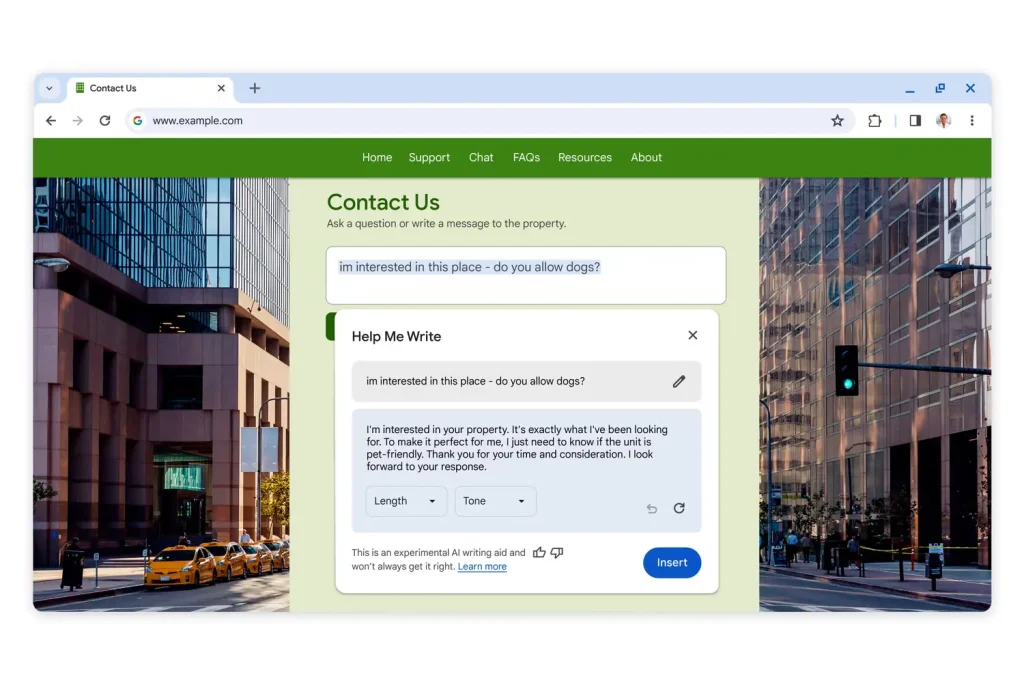
Redesigned Tab Overview on Android
Google is constantly refining the user experience of Chrome, and in Chrome 122, Android users can expect a redesigned tab overview interface. While the overall look and feel of Chrome’s interface remain familiar, this update introduces a subtle yet impactful change: the relocation of the “New tab” option.
Currently residing in the top left corner of the tab switcher interface, the “New tab” option is being moved to the bottom right as a floating action button (FAB). This adjustment aims to improve accessibility, making it easier for users to initiate a new browsing session with a single tap.
The rationale behind this design change is simple: by placing the “New tab” button closer to the user’s thumb, Chrome 122 enhances usability, particularly on larger devices where reaching the top of the screen can be cumbersome. While the effectiveness of this adjustment may vary depending on individual preferences and device sizes, it reflects Google’s commitment to optimizing the mobile browsing experience for all users.
Clarification on Incognito Mode
Incognito mode has long been a staple feature of Chrome, offering users a private browsing experience where their activity is not stored locally. However, there has been some confusion surrounding the level of privacy provided by incognito mode, particularly regarding website tracking.
With Chrome 122, Google aims to address this confusion by providing clearer explanations of how incognito mode works. While browsing in incognito mode prevents Chrome from storing your browsing history, cookies, and site data on your device, it does not make you completely invisible online.
Websites may still collect information about your device and browsing behavior, including your IP address and other identifying data. Additionally, while your activity may not be saved on your device, it can still be visible to the websites you visit, as well as your internet service provider.
This clarification is essential for users to understand the limitations of incognito mode and make informed decisions about their online privacy. By providing transparent explanations of how incognito mode functions, Chrome 122 empowers users to navigate the web with greater confidence and awareness.
Enhanced Cross-Device Browsing Experience
Chrome 122 is all about making the browsing experience seamless across different devices. One notable enhancement is the introduction of a new feature called “Tabs from other devices.” This feature, spotted by Chrome expert @Leopeva64, is poised to revolutionize the way users access their browsing history and open tabs.
Currently, users can access tabs from other devices through the history section in the overflow menu. However, Chrome 122 takes this a step further by integrating a dedicated “Tabs from other devices” section directly into the new tab page. This convenient placement makes it easier than ever to pick up where you left off, whether you’re switching between your smartphone, tablet, or desktop computer.
By streamlining the process of syncing browsing data across devices, Chrome 122 enhances productivity and continuity in the browsing experience. Whether you’re researching a topic, shopping online, or simply catching up on your favorite websites, Tabs from other devices ensures that your browsing session remains uninterrupted, regardless of the device you’re using.
One-Time Permissions for Websites
Privacy and security are paramount concerns for modern internet users, and Chrome 122 introduces a new feature to address these concerns: one-time permissions for websites. Similar to the functionality already available on Android, this feature allows users to grant temporary access to sensitive options, such as location, camera, or microphone, for a single browsing session.
By offering one-time permissions, Chrome 122 enhances user control over their data and reduces the risk of unauthorized access by malicious websites. Instead of granting indefinite permissions that may compromise privacy and security, users can now limit access to sensitive information to a single browsing session, providing peace of mind without sacrificing functionality.
The implementation of one-time permissions reflects Google’s ongoing commitment to prioritizing user privacy and security in Chrome. By empowering users to make informed decisions about their data, Chrome 122 enhances trust and confidence in the browsing experience, ensuring that users can explore the web safely and securely.
App-Specific History Tracking on Android
Chrome 122 introduces an experimental feature aimed at enhancing the visibility of app-specific browsing history on Android devices. When users visit a website via an app, such as clicking on a link in a social media app or email client, Chrome will now differentiate these visits in the browsing history.
This distinction allows users to easily identify which websites they’ve visited via specific apps, providing valuable insights into their browsing habits and behaviors. Whether you’re curious about how often you access certain websites through your favorite apps or need to revisit a specific page you viewed in a particular context, app-specific history tracking makes it easier to navigate your browsing history with precision and clarity.
By enabling this feature, users gain greater control and understanding of their browsing habits, empowering them to make informed decisions about their online activities. While still in the experimental stage, app-specific history tracking represents another step forward in Chrome’s ongoing efforts to enhance user privacy, transparency, and control.
Internal PDF Reader Preview
One of the most exciting developments in Chrome 122 is the preview of an internal PDF reader for Android. Traditionally, viewing PDF files on Android devices has required a dedicated PDF reader app or third-party software. However, with Chrome 122, Google aims to streamline the process by integrating native PDF viewing capabilities directly into the browser.
This means that users will no longer need to rely on external apps to view PDF files—they can simply open them directly in Chrome, just like any other webpage. This integration promises a more seamless and intuitive browsing experience, eliminating the need to switch between multiple applications when accessing PDF content online.
In addition to convenience, an internal PDF reader offers potential performance and security benefits. By leveraging Chrome’s existing infrastructure and security features, the built-in PDF reader may offer improved performance, faster load times, and enhanced security compared to third-party alternatives.
While still in the preview stage, the introduction of an internal PDF reader represents a significant step forward for Chrome on Android. By providing users with a more integrated and streamlined browsing experience, Chrome 122 continues to push the boundaries of what’s possible on mobile devices.
Boarding Pass Detection
For frequent travelers, Chrome 122 introduces a handy new feature: boarding pass detection on Android. Recognizing the common practice of storing boarding passes in digital format, Google has developed a feature that automatically detects boarding passes when they’re displayed in the browser.
This means that users no longer need to manually search for or retrieve their boarding passes when traveling—it’s all handled seamlessly within Chrome. Whether you’re checking in for a flight or boarding a train, Chrome’s boarding pass detection feature simplifies the process, saving you time and hassle.
Currently, the feature is accessible via the chrome://flags#boarding-pass-detector flag, but it’s possible that it may be enabled by default in future versions of Chrome. By leveraging machine learning and image recognition technologies, Google aims to make the travel experience smoother and more convenient for users worldwide.
Simplified PWA Installation on Android
Progressive Web Apps (PWAs) offer the best of both worlds: the functionality of native apps with the accessibility of web-based content. However, installing PWAs on Android devices has traditionally been a somewhat cumbersome process, requiring users to navigate through multiple menus and prompts.
With Chrome 122, Google aims to simplify the installation of PWAs on Android with a streamlined user interface. Instead of presenting users with separate options for
installing or adding to the home screen, Chrome now consolidates these actions into a single menu entry.
This means that users can now install PWAs with just a few taps, without having to navigate through complex menus or settings. By making the installation process more intuitive and user-friendly, Chrome 122 encourages greater adoption of PWAs among Android users, unlocking the full potential of web-based applications on mobile devices.
Improved Web App Notifications on Desktop
Web app notifications provide a convenient way for users to stay updated on their favorite websites and services. However, in the past, these notifications have often been indistinguishable from one another, making it difficult for users to identify their source.
Chrome 122 addresses this issue with improved web app notifications on desktop. Instead of displaying a generic Chrome icon for all notifications, Chrome now shows the favicon of the web app that generated the notification.
This simple yet effective change makes it easier for users to identify the source of notifications at a glance, allowing them to prioritize and manage their alerts more effectively. Whether you’re receiving updates from a news website, social media platform, or productivity tool, Chrome’s improved notification system ensures that you stay informed without interruption.
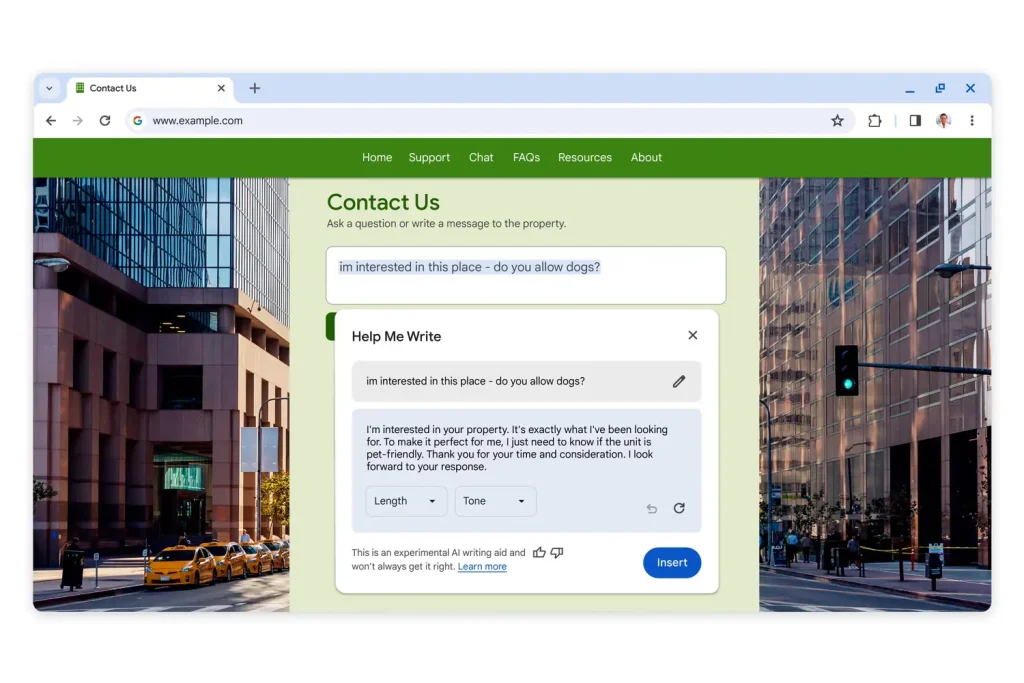
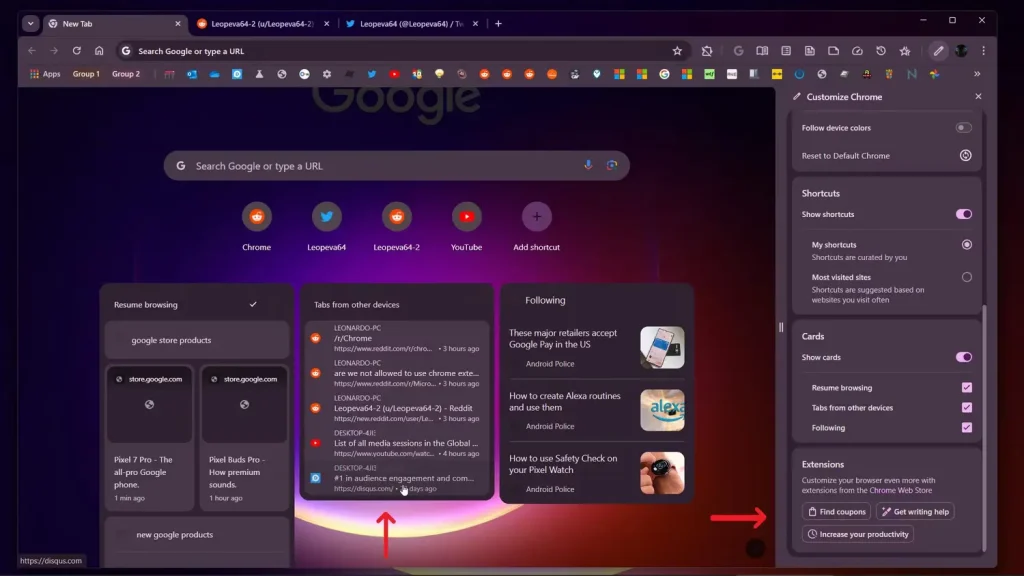
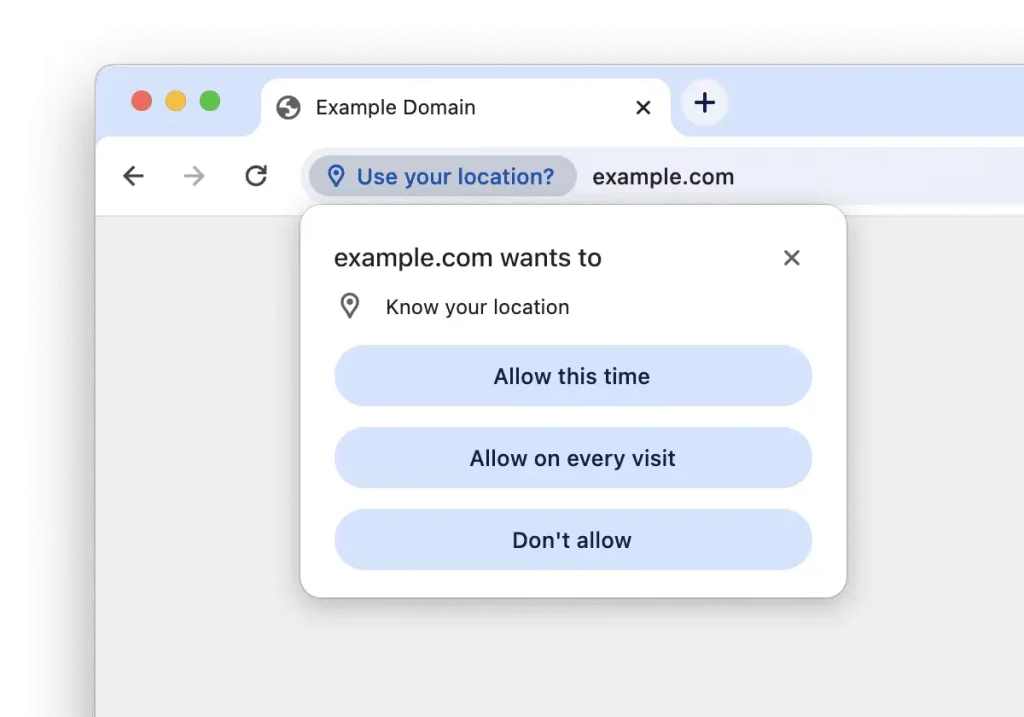
How to Download Chrome 122
Downloading Chrome 122 is simple and straightforward, whether you’re using an Android device or a desktop computer. If you’re on an Android device, you can download Chrome 122 from the Google Play Store. Simply open the Play Store app, search for “Chrome,” and tap the “Install” button to download and install the latest version.
If you’re using Chrome on a desktop computer, you can check for updates within the browser itself. Simply open Chrome, click on the three-dot menu in the top-right corner, select “Help,” and then choose “About Google Chrome.” Chrome will automatically check for updates and download the latest version if one is available.
Alternatively, you can visit the official Chrome website at www.google.com/chrome and download the latest version directly from there. Whether you’re on Android or desktop, keeping Chrome up to date ensures that you have access to the latest features, improvements, and security updates.
Also Read: Android 15: Introducing Easy Mode for Enhanced Accessibility
FAQs
Is Chrome 122 available for all platforms?
Chrome 122 is currently rolling out to supported platforms gradually. Keep an eye on your device’s respective app store or Chrome’s update settings for availability.
How can I enable the Read Aloud feature in Chrome 122?
The Read Aloud feature can be accessed via the overflow menu in Chrome 122 on Android devices. Alternatively, users can enable it manually in Chrome’s settings using the designated flag.
Will Help Me Write AI be available globally?
Initially, Help Me Write AI is being tested with a limited set of signed-in users in the US. Global availability may vary and could take some time to reach all users.
Can I expect significant interface changes in Chrome 122?
While Chrome 122 introduces several new features, significant interface changes are not expected. Google aims to enhance functionality without disrupting familiar user experiences.
Is Chrome 122 compatible with older devices?
Chrome 122 is designed to be compatible with a wide range of devices. However, older devices may experience varying levels of performance based on hardware specifications.
Conclusion
In conclusion, Chrome 122 brings a host of exciting features and enhancements aimed at improving the browsing experience across platforms. From AI-powered writing assistance to streamlined PDF viewing, users can look forward to a more intuitive and efficient browsing experience with the latest iteration of Google Chrome.
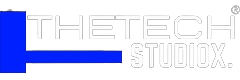
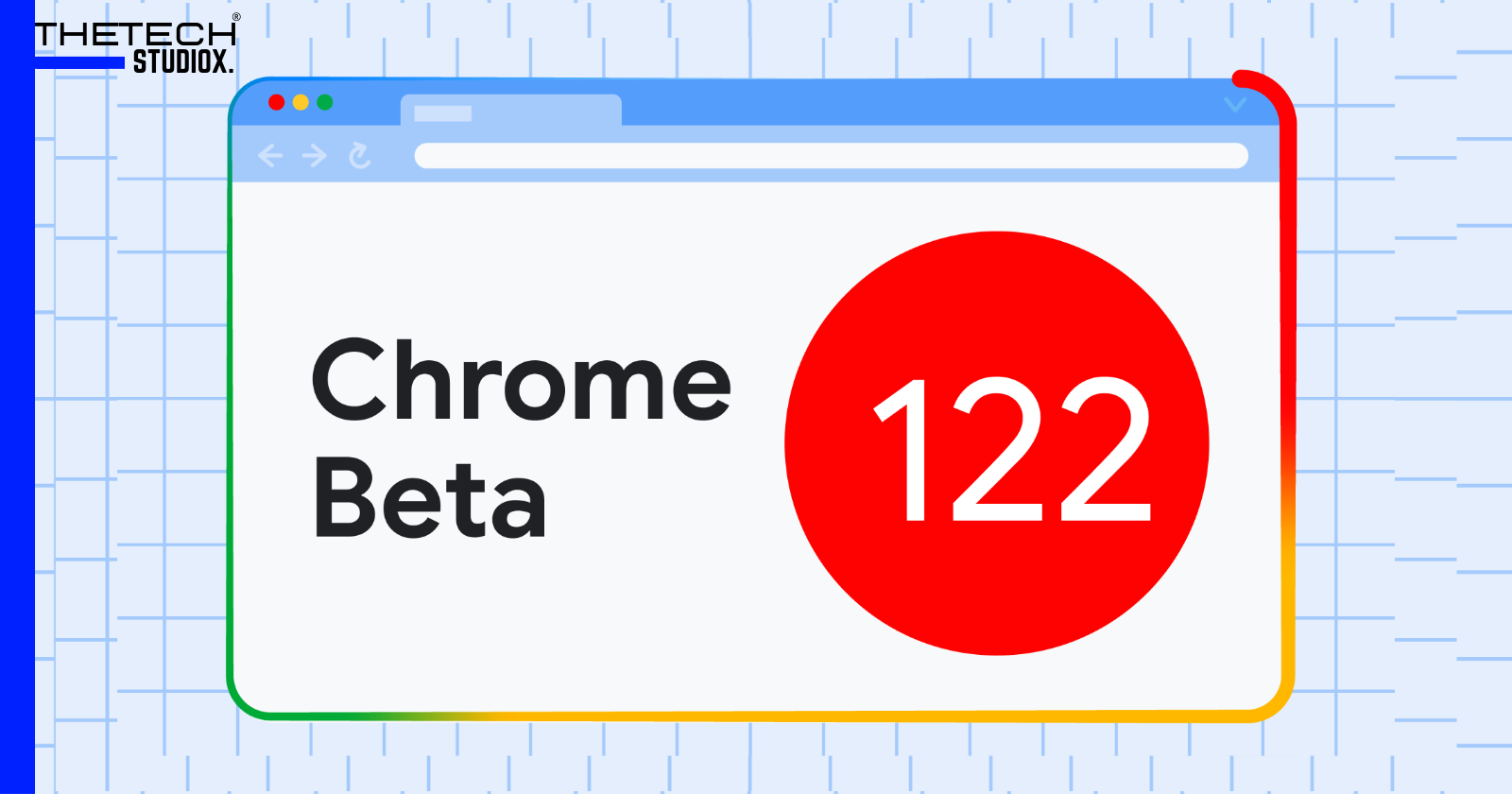

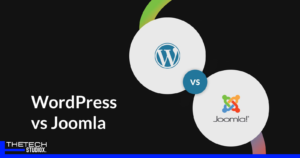
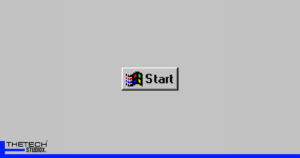
I don’t think the title of your article matches the content lol. Just kidding, mainly because I had some doubts after reading the article.